Creative Art Lessons for Teachers
Search This Blog
May 1, 2011
April 25, 2011
ReadtheWords.com
ReadtheWords.com is a Web 2.0 productivity tool developed in 2008 that reads any documents such as PDF documents, Word, HTML files, and even RSS feeds. This was initially developed as to assist students with learning disabilities but it is widely used by people who wants to have their work in audio format. They offer variety of voices to select from one of 15 readers. The program is free but you must sign up to access all the readers. You can create your own audio book by copying and pasting the pages into the text box. Students and teachers can use this tool to convert any document, web page or text into speech with high quality English,Spanish and French voices. The recordings created can be downloaded, streamed or embedded in websites.
This tool is loved by many educators around the world and their testimonials prove that it is a truly effective tool to incorporate into a classroom.
" I use your service with my university students who are learning English. We use ReadTheWords to illustrate how words are spoken by native speakers. ReadTheWords brings the text to life, and stimulates my second language learners in a dynamic way."-David Wilson - Teacher, Daqing Petroleum Institute, China
April 10, 2011
March 27, 2011
Google Art Project Application
 Google Art Project is an application that allows you to visit art museums and galleries from all around the world in the comfort of your own home. This unique collaboration with some of the world’s most acclaimed art museums to enable people to discover and view more than a thousand artworks online in extraordinary detail.
Google Art Project is an application that allows you to visit art museums and galleries from all around the world in the comfort of your own home. This unique collaboration with some of the world’s most acclaimed art museums to enable people to discover and view more than a thousand artworks online in extraordinary detail. How do I get started?
Simply select a museum from the list of museums and art galleries around the world then either click ‘Explore the museum’ or ‘View Artwork’. Once you are in the main site use the drop-down menus or the side info bar to navigate between artworks and museums. From here you can have a virtual tour of the whole museum and individual artwork in detail. You can also create and share your own collections online and create a discussion.
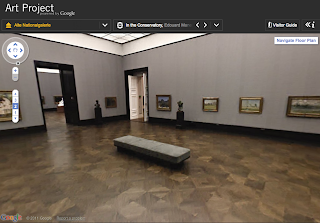
Explore museums with Street View technology: virtually move around the museum’s galleries, selecting works of art that interest you, navigate though interactive floor plans and learn more about the museum and you explore.
Artwork View: discover featured artworks at high resolution and use the custom viewer to zoom into paintings. Expanding the info panel allows you to read more about an artwork, find more works by that artist and watch related YouTube videos.
Create your own collection: the ‘Create an Artwork Collection’ feature allows you to save specific views of any of the 1000+ artworks and build your own personalised collection. Comments can be added to each painting and the whole collection can then be shared with friends and family.
Advantages:
-Detailed view of the artwork ( you can get incredibly close to the artwork, which you are not allowed to at museums)
- Full navigation through out the museum -Discussion available
-You can create a personally collected online gallery with saved images
-It is FUN!
March 21, 2011
Imagination Cubed in Art Classroom
This program can be used to share students' own step-by-step drawing strategies with their peers. The drawing can be played by other viewers, which makes it possible for any students to teach their peers how to draw. This is a step-by-step drawing example of a cow using Imagination Cubed.
http://www.screencast.com/users/yoorimon/folders/Jing/media/3130ecf8-b573-4f05-ad86-b6ebcfae9577
http://www.screencast.com/users/yoorimon/folders/Jing/media/3130ecf8-b573-4f05-ad86-b6ebcfae9577
March 6, 2011
Imagination Cubed Web 2.0 Tool Review
This week, I will review a Web 2.0 tool for critical thinking and problem solving skills. General Electric's Imagination Cubed website allow you to invite your friends to draw and type.
I have created a video cast but I am having hard time converting this file to upload on to this blog so please go view it here
Imagination Cubed is one of the simplest, most user friendly collaborative whiteboard Web 2.0 tool available online. Imagination Cubed allows multiple users to interact with one drawing screen simultaneously. It is a simple flash engine which delivers fast performance and the ability for multiple users to collaborate together in real time. You don't need to leave the website to invite friends to draw online and even just to chat online.
The various tool box offers not only the pen tool but also these easy to use drawing tools.

One of the greatest option they offer is the Replay option, which allows the animation to be replayed from the beginning. It almost act as a simple flash animation that can be replayed over and over again.

To share your and your collaborators drawings, print and send the drawings to others. The recipient of you drawings can replay and see how that picture was created.
So far, the only downside of this collaborative whiteboard tool is that you can't import your own pictures to work from it. You must start each time with a clean slate and have to build it up from there.
I have created a video cast but I am having hard time converting this file to upload on to this blog so please go view it here
Imagination Cubed is one of the simplest, most user friendly collaborative whiteboard Web 2.0 tool available online. Imagination Cubed allows multiple users to interact with one drawing screen simultaneously. It is a simple flash engine which delivers fast performance and the ability for multiple users to collaborate together in real time. You don't need to leave the website to invite friends to draw online and even just to chat online.
The various tool box offers not only the pen tool but also these easy to use drawing tools.
- Shapes: square, circle, triangle, star, diamond, and more
- Stampers: smiley, heart, arrow, asterisk, explosion, flower, swirl, vortex, man, woman, speech, plus cloud
- Different lines: change the line type and its thickness
- Text tool: type in many different font options
- Background tool: change colors or pattern of the background

One of the greatest option they offer is the Replay option, which allows the animation to be replayed from the beginning. It almost act as a simple flash animation that can be replayed over and over again.

To share your and your collaborators drawings, print and send the drawings to others. The recipient of you drawings can replay and see how that picture was created.
So far, the only downside of this collaborative whiteboard tool is that you can't import your own pictures to work from it. You must start each time with a clean slate and have to build it up from there.
February 28, 2011
Art lesson idea with Pixlr
The lesson is on deconstructing advertisements using Pixlr, photo editing Web 2.0 tool. Teacher could bring in advertisements from magazines and newspapers and have the students to scan the images that they would like to work with. Students analyze the content and effectiveness of the advertisements considering following components.
1. Purpose and Audience - Explain how media texts are created to suit particular purposes and audiences.
2. Interpreting Messages - Interpret media texts identifying and explaining the overt and implied messages they convey.
3. Evaluating Texts - Evaluate how effectively information, ideas, issues and opinions are communicated in media texts, and decide whether the texts achieve their purpose.
4. Form - Identify general and specific characterisitics of a variety of media forms and explain how they 5. Conventions and Techniques - Identify conventions and/or techniques used in a variety of media forms and explain how they convey meaning and influence their audience.
Students will use Pixlr to select parts of images that they would like to manipulate to create a new advertisement that shows their understanding of the advertisements that they had chosen.
These are some examples of advertisement deconstruction done with using Pixlr, photo editing tool.
1. Purpose and Audience - Explain how media texts are created to suit particular purposes and audiences.
2. Interpreting Messages - Interpret media texts identifying and explaining the overt and implied messages they convey.
3. Evaluating Texts - Evaluate how effectively information, ideas, issues and opinions are communicated in media texts, and decide whether the texts achieve their purpose.
4. Form - Identify general and specific characterisitics of a variety of media forms and explain how they 5. Conventions and Techniques - Identify conventions and/or techniques used in a variety of media forms and explain how they convey meaning and influence their audience.
Students will use Pixlr to select parts of images that they would like to manipulate to create a new advertisement that shows their understanding of the advertisements that they had chosen.
These are some examples of advertisement deconstruction done with using Pixlr, photo editing tool.
Subscribe to:
Comments (Atom)











