Search This Blog
May 1, 2011
April 25, 2011
ReadtheWords.com
ReadtheWords.com is a Web 2.0 productivity tool developed in 2008 that reads any documents such as PDF documents, Word, HTML files, and even RSS feeds. This was initially developed as to assist students with learning disabilities but it is widely used by people who wants to have their work in audio format. They offer variety of voices to select from one of 15 readers. The program is free but you must sign up to access all the readers. You can create your own audio book by copying and pasting the pages into the text box. Students and teachers can use this tool to convert any document, web page or text into speech with high quality English,Spanish and French voices. The recordings created can be downloaded, streamed or embedded in websites.
This tool is loved by many educators around the world and their testimonials prove that it is a truly effective tool to incorporate into a classroom.
" I use your service with my university students who are learning English. We use ReadTheWords to illustrate how words are spoken by native speakers. ReadTheWords brings the text to life, and stimulates my second language learners in a dynamic way."-David Wilson - Teacher, Daqing Petroleum Institute, China
April 10, 2011
March 27, 2011
Google Art Project Application
 Google Art Project is an application that allows you to visit art museums and galleries from all around the world in the comfort of your own home. This unique collaboration with some of the world’s most acclaimed art museums to enable people to discover and view more than a thousand artworks online in extraordinary detail.
Google Art Project is an application that allows you to visit art museums and galleries from all around the world in the comfort of your own home. This unique collaboration with some of the world’s most acclaimed art museums to enable people to discover and view more than a thousand artworks online in extraordinary detail. How do I get started?
Simply select a museum from the list of museums and art galleries around the world then either click ‘Explore the museum’ or ‘View Artwork’. Once you are in the main site use the drop-down menus or the side info bar to navigate between artworks and museums. From here you can have a virtual tour of the whole museum and individual artwork in detail. You can also create and share your own collections online and create a discussion.
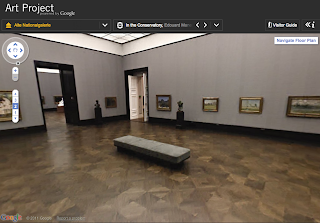
Explore museums with Street View technology: virtually move around the museum’s galleries, selecting works of art that interest you, navigate though interactive floor plans and learn more about the museum and you explore.
Artwork View: discover featured artworks at high resolution and use the custom viewer to zoom into paintings. Expanding the info panel allows you to read more about an artwork, find more works by that artist and watch related YouTube videos.
Create your own collection: the ‘Create an Artwork Collection’ feature allows you to save specific views of any of the 1000+ artworks and build your own personalised collection. Comments can be added to each painting and the whole collection can then be shared with friends and family.
Advantages:
-Detailed view of the artwork ( you can get incredibly close to the artwork, which you are not allowed to at museums)
- Full navigation through out the museum -Discussion available
-You can create a personally collected online gallery with saved images
-It is FUN!
March 21, 2011
Imagination Cubed in Art Classroom
This program can be used to share students' own step-by-step drawing strategies with their peers. The drawing can be played by other viewers, which makes it possible for any students to teach their peers how to draw. This is a step-by-step drawing example of a cow using Imagination Cubed.
http://www.screencast.com/users/yoorimon/folders/Jing/media/3130ecf8-b573-4f05-ad86-b6ebcfae9577
http://www.screencast.com/users/yoorimon/folders/Jing/media/3130ecf8-b573-4f05-ad86-b6ebcfae9577
March 6, 2011
Imagination Cubed Web 2.0 Tool Review
This week, I will review a Web 2.0 tool for critical thinking and problem solving skills. General Electric's Imagination Cubed website allow you to invite your friends to draw and type.
I have created a video cast but I am having hard time converting this file to upload on to this blog so please go view it here
Imagination Cubed is one of the simplest, most user friendly collaborative whiteboard Web 2.0 tool available online. Imagination Cubed allows multiple users to interact with one drawing screen simultaneously. It is a simple flash engine which delivers fast performance and the ability for multiple users to collaborate together in real time. You don't need to leave the website to invite friends to draw online and even just to chat online.
The various tool box offers not only the pen tool but also these easy to use drawing tools.

One of the greatest option they offer is the Replay option, which allows the animation to be replayed from the beginning. It almost act as a simple flash animation that can be replayed over and over again.

To share your and your collaborators drawings, print and send the drawings to others. The recipient of you drawings can replay and see how that picture was created.
So far, the only downside of this collaborative whiteboard tool is that you can't import your own pictures to work from it. You must start each time with a clean slate and have to build it up from there.
I have created a video cast but I am having hard time converting this file to upload on to this blog so please go view it here
Imagination Cubed is one of the simplest, most user friendly collaborative whiteboard Web 2.0 tool available online. Imagination Cubed allows multiple users to interact with one drawing screen simultaneously. It is a simple flash engine which delivers fast performance and the ability for multiple users to collaborate together in real time. You don't need to leave the website to invite friends to draw online and even just to chat online.
The various tool box offers not only the pen tool but also these easy to use drawing tools.
- Shapes: square, circle, triangle, star, diamond, and more
- Stampers: smiley, heart, arrow, asterisk, explosion, flower, swirl, vortex, man, woman, speech, plus cloud
- Different lines: change the line type and its thickness
- Text tool: type in many different font options
- Background tool: change colors or pattern of the background

One of the greatest option they offer is the Replay option, which allows the animation to be replayed from the beginning. It almost act as a simple flash animation that can be replayed over and over again.

To share your and your collaborators drawings, print and send the drawings to others. The recipient of you drawings can replay and see how that picture was created.
So far, the only downside of this collaborative whiteboard tool is that you can't import your own pictures to work from it. You must start each time with a clean slate and have to build it up from there.
February 28, 2011
Art lesson idea with Pixlr
The lesson is on deconstructing advertisements using Pixlr, photo editing Web 2.0 tool. Teacher could bring in advertisements from magazines and newspapers and have the students to scan the images that they would like to work with. Students analyze the content and effectiveness of the advertisements considering following components.
1. Purpose and Audience - Explain how media texts are created to suit particular purposes and audiences.
2. Interpreting Messages - Interpret media texts identifying and explaining the overt and implied messages they convey.
3. Evaluating Texts - Evaluate how effectively information, ideas, issues and opinions are communicated in media texts, and decide whether the texts achieve their purpose.
4. Form - Identify general and specific characterisitics of a variety of media forms and explain how they 5. Conventions and Techniques - Identify conventions and/or techniques used in a variety of media forms and explain how they convey meaning and influence their audience.
Students will use Pixlr to select parts of images that they would like to manipulate to create a new advertisement that shows their understanding of the advertisements that they had chosen.
These are some examples of advertisement deconstruction done with using Pixlr, photo editing tool.
1. Purpose and Audience - Explain how media texts are created to suit particular purposes and audiences.
2. Interpreting Messages - Interpret media texts identifying and explaining the overt and implied messages they convey.
3. Evaluating Texts - Evaluate how effectively information, ideas, issues and opinions are communicated in media texts, and decide whether the texts achieve their purpose.
4. Form - Identify general and specific characterisitics of a variety of media forms and explain how they 5. Conventions and Techniques - Identify conventions and/or techniques used in a variety of media forms and explain how they convey meaning and influence their audience.
Students will use Pixlr to select parts of images that they would like to manipulate to create a new advertisement that shows their understanding of the advertisements that they had chosen.
These are some examples of advertisement deconstruction done with using Pixlr, photo editing tool.
February 21, 2011
Pixlr Photo Editing Web 2.0 Tool Review
First, you create a picture file. You can create a new image or get it from your computer like using Photoshop but unlike Photoshop, Pixlr provides simple buttons to allow a simple upload from URL without the hassle of saving the photo onto your computer then opening it from there.
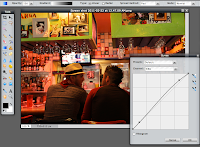 I opened up a file from my computer and it is ready to be edited. I used 'Adjustment' tool and corrected the color a little bit then applied the 'Curve' tool to adjust the contrast of the picture. If you are familiar with Adobe Photoshop, Pixlr has the same exact navigation layout. It supports the Layers and History function that Photoshop offers. Play around a little bit to see how easily you can manipulate/edit your photos. www.pixlr.com
I opened up a file from my computer and it is ready to be edited. I used 'Adjustment' tool and corrected the color a little bit then applied the 'Curve' tool to adjust the contrast of the picture. If you are familiar with Adobe Photoshop, Pixlr has the same exact navigation layout. It supports the Layers and History function that Photoshop offers. Play around a little bit to see how easily you can manipulate/edit your photos. www.pixlr.com When you are satisfied with the edited result, Pixlr offers you many ways to upload or save your photo. You can simply choose the location from My computer, Pixlr library, Facebook, Flickr, to Picasa then choose a file format to save.
So here is my photo that I took at local Chuy's restaurant before any editing process.
 Before
BeforeHere is after I used Pixlr to correct the colors and contrast using the Color correction tool and the Curve tool.

After
Pixlr Advantages:
-Simple Photoshop-like interface
-Fast response time
-Editing interface in 23 languages
-Full screen mode available
-Express version for quick photo touch ups
-Easy upload to popular social networking websites
-It's FREE!!
Pixlr Disadvantages:(There really wasn't anything to complain about this online photo editor)
-It does not support TIFF images
February 14, 2011
Schoology in Art Classrooms
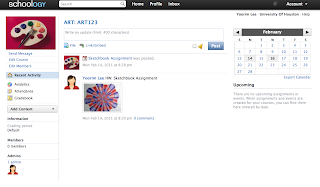 I've tried out creating a classroom on Schoology for art students and found some great application ideas for this communication tool. Art teachers can post students' weekly sketchbook homework assignments along with a sample artwork simply by clicking on dates on the calendar. This way, there is no way for students to lose the assignment direction, which minimizes students excuse to forget the assignment!
I've tried out creating a classroom on Schoology for art students and found some great application ideas for this communication tool. Art teachers can post students' weekly sketchbook homework assignments along with a sample artwork simply by clicking on dates on the calendar. This way, there is no way for students to lose the assignment direction, which minimizes students excuse to forget the assignment! 
If students click on the assignment button on the home page, they will be able to read the direction to the assignment along with a sample artwork.
Students can ask questions by clicking on comment button and teachers can promptly answer their questions.
Students and teachers can stay organized by clicking on the media album to view the sample artworks in order of the assignment dates.
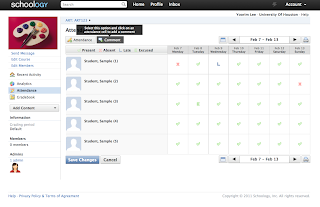 I also love this attendance tool that allows me to see everyone's weekly attendance report and it prints out in a neat layout. I can also leave comments to those students to update them about what they have missed that day.
I also love this attendance tool that allows me to see everyone's weekly attendance report and it prints out in a neat layout. I can also leave comments to those students to update them about what they have missed that day.
February 8, 2011
Schoology Web 2.0 Tool Review
If you love the concept behind such social networking websites as Facebook and MySpace, and wish that you could socialize with your students outside of your classroom but at the same time, are too afraid to share your entire personal life with your students, then here is the answer for you. Schoology is a social networking Web 2.0 tool that creates a digital classroom helping you to not only socialize with your students and their parents, but also propel your instruction beyond the traditional classroom setting.
The first tool I would like to introduce is a tool that manages students' grades and attendance. This is a great tool that allows teachers, students, and parents to monitor students' progress in each assignment and test. The tool's simple interface makes it easy for educators to stay organized. It also monitors attendance, and it allows students who are sick at home to review the day's materials at home and complete their assigned schoolwork.
The second tool--the assignments, tests, and quizzes tool--allows teachers to create online assignments and exams, and then to communicate to students about these upcoming assignments. This makes life easier not only for teachers, but also for students because the tool allows them to keep track of when important assignments are due. Moreover, the Schoology interface seems to mimic Facebook's interface, and this works to users' advantage since the interface provides a learning environment that students are already familiar with.
And the best part for teachers is that Schoology automatically grades students’ assignments, tests, and quizzes, and uploads these grades to the online grade book shown earlier.
The course analytics tool, after regularly processing user feedback, graphs out monthly statistics that allow teachers and administrators to evaluate the course and how the network is being used. Administrators can also set up department groups online to discuss innovative ways to better tailor the curriculum to students' needs.
The Web 2.0 tool gives teachers the freedom to go beyond outdated classroom instruction and progress to what is effective and relevant for our twenty-first-century learners. Overall, I think Schoology is a great tool that every teacher should at least try out. I have not yet found any flaws with this tool. Plus, it is currently for the most part free. It almost feels like I am seeing into the future!
Subscribe to:
Posts (Atom)




















